How to pair JLab earbuds to Smartphones, Tablets, and Laptops?

JLab earbuds have become synonymous with high-quality audio and cutting-edge technology. As these earbuds gain popularity, ensuring they are properly paired with your devices becomes crucial for unlocking their full potential. This blog will guide you through the process of pairing JLab earbuds efficiently, enhancing your overall listening experience.
Proper pairing ensures that you can seamlessly connect your JLab earbuds with various devices, from smartphones to laptops and smart TVs. Whether you’re a seasoned JLab user or a newcomer, understanding the intricacies of this process will significantly contribute to maximizing your earbuds’ performance. Join us on this journey as we explore the step-by-step guide, troubleshoot common issues, and unveil advanced features, providing you with the knowledge to pair JLab earbuds effortlessly and enjoy audio like never before.
Understanding JLab Earbuds Models:
Before diving into the pairing process, it’s essential to familiarize yourself with the diverse range of JLab earbud models available. JLab offers a spectrum of earbuds, each tailored to meet specific preferences and requirements. Whether it’s the compact JBuds Air or the feature-rich Epic Air, understanding the unique features of your chosen model will pave the way for a smoother pairing experience.
Explore the various functionalities offered by different JLab earbud models, such as touch controls, customizable equalizer settings, and compatibility with voice assistants. Recognizing the distinct characteristics of your earbuds not only ensures you make the most of their capabilities but also sets the stage for seamless pairing with your preferred devices. In the next section, we’ll delve into the compatibility and device requirements, laying the groundwork for a successful pairing process that caters to your specific JLab earbuds model.
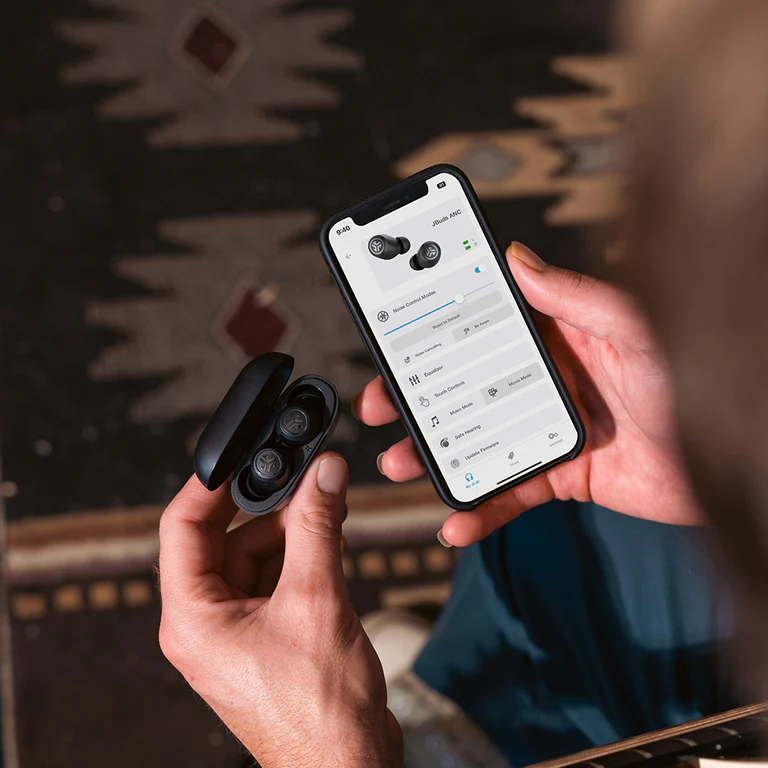
Compatibility and Device Requirements:
For a flawless pairing experience with your JLab earbuds, understanding device compatibility and requirements is paramount. JLab earbuds typically utilize Bluetooth technology for wireless connectivity, making them compatible with a wide array of devices. However, ensuring your devices meet certain requirements is crucial for optimal performance.
Check the Bluetooth version of your smartphone, tablet, laptop, or any other device you plan to pair with your JLab earbuds. It’s recommended to use devices with Bluetooth 4.0 or higher for the best results. Additionally, keeping your devices’ operating systems up-to-date ensures compatibility with the latest Bluetooth protocols.
As we proceed with the step-by-step guide in the following sections, having a clear understanding of the compatibility and requirements will lay the foundation for a seamless pairing process. Stay tuned as we explore the intricacies of pairing JLab earbuds with different devices, ensuring you experience top-notch audio quality and hassle-free connectivity.
Step-by-Step Guide for Pairing JLab Earbuds
Embarking on the journey of pairing your JLab earbuds is an exciting venture, and a step-by-step guide will be your compass through this process. Let’s break down the pairing procedure into user-friendly steps, ensuring that whether you’re using an Android or iOS device, connecting your JLab earbuds becomes a straightforward and enjoyable experience.
Pairing with Smartphone
1) Android Devices:
To pair your JLab earbuds with your Android device, navigate to the Bluetooth settings. Locate your JLab earbuds in the available devices list and initiate the pairing process. Enjoy seamless connectivity for an enhanced audio experience.
2) iOS Devices:
For iOS users, open the Bluetooth settings on your Apple device. Identify your JLab earbuds in the list of available devices and establish a secure connection. Effortlessly integrate your earbuds with your iOS device for an immersive listening experience.
Pairing with Other Devices
1) Tablets:
Connect your JLab earbuds to tablets by accessing the Bluetooth settings. Identify your earbuds in the available devices list and complete the pairing process. Enjoy the flexibility of wireless audio on your tablet.
2) Laptops/Computers:
Pair your JLab earbuds with laptops or computers using the Bluetooth settings. Discover your earbuds in the list of available devices and establish a reliable connection. Enhance your computing experience with wireless audio convenience.
3) Smart TVs:
Elevate your TV-watching experience by pairing your JLab earbuds with smart TVs. Access the TV’s Bluetooth settings, locate your earbuds, and effortlessly pair them for a personalized and immersive audio experience.
Ensure a seamless connection across a variety of devices by following these easy steps. Enjoy the freedom of wireless audio with your JLab earbuds on smartphones, tablets, laptops, and even smart TVs.
Troubleshooting and Common Issues:
While pairing JLab earbuds is generally a straightforward process, occasional challenges may arise. In this section, we’ll explore common issues and provide troubleshooting tips to ensure a smooth and frustration-free experience.
1) Connection Drops:
If your earbuds intermittently disconnect, ensure they are within the Bluetooth range of your device. Interference from other electronic devices may also contribute; try repositioning to minimize interference.
2) Pairing Failures:
If initial pairing attempts fail, double-check device compatibility and ensure your JLab earbuds are in pairing mode. Restart both the earbuds and the device before attempting to pair again.
3) Audio Quality Issues:
Inconsistent audio quality may result from low battery levels, Bluetooth interference, or outdated device software. Address these factors to enhance audio performance.
4) Device Recognition:
If your device struggles to recognize the JLab earbuds, reset the earbuds to factory settings and repeat the pairing process.

Optimizing Audio Settings:
Beyond successful pairing, unlocking the full potential of your JLab earbuds involves fine-tuning audio settings. This section will guide you through the steps to optimize your earbuds for an unparalleled listening experience.
1) Equalizer Adjustments:
Explore your device’s audio settings or the JLab app if available, allowing you to customize the equalizer settings. Tailor the audio profile to your preferences, whether you prefer enhanced bass, crisp highs, or a balanced spectrum.
2) Volume Control:
Manage volume levels through both your connected device and the earbuds themselves. Ensure synchronization between the two for consistent and controlled audio output.
3) Customization Options:
Some JLab earbuds come with advanced features like touch controls. Familiarize yourself with these controls to manage playback, adjust volume, or even activate voice assistants effortlessly.
Conclusion:
Congratulations, you’ve successfully navigated the intricacies of pairing, troubleshooting, and optimizing your JLab earbuds. Armed with knowledge about device compatibility, equalizer adjustments, and advanced features, you’re poised to embark on an immersive audio journey.
Remember, the key to an exceptional experience lies not just in the technical aspects but in personalization. Customize your audio settings, explore touch controls, and leverage advanced features to make your JLab earbuds an extension of your lifestyle.
As you venture into a world of unparalleled sound quality, always ensure proper maintenance and care. Clean your earbuds regularly, store them in a protective case, and monitor software updates for continuous improvement.