How to pair Jabra earbuds with Mobile, Tablets, and Desktops?

Jabra earbuds have gained immense popularity for their superior audio quality and comfortable fit. However, to fully enjoy these earbuds, it’s crucial to pair them correctly with your devices. In this guide, we’ll walk you through the process of pairing Jabra earbuds with mobile phones, tablets, and desktop computers. Whether you’re using an iPhone, an Android tablet, or a Windows desktop, we’ve got you covered. Pairing your Jabra earbuds with your devices allows you to enjoy your favorite music, podcasts, and calls wirelessly. Plus, with the ability to connect to multiple devices, you can seamlessly switch between them without any hassle. Let’s dive into the pairing process and make sure you get the most out of your Jabra earbuds!
Pairing Jabra Earbuds with Mobile Phones
Pairing your Jabra earbuds with your mobile phone opens a world of wireless convenience, allowing you to enjoy your favorite music, podcasts, and calls without the hassle of tangled wires. The process is straightforward and can be completed in just a few steps. Here’s how to do it:
1) Turn on Bluetooth:
Begin by ensuring that Bluetooth is enabled on your mobile phone. You can typically find this setting in the “Connections” or “Bluetooth” section of your phone’s settings menu. Toggle the Bluetooth switch to “On” if it’s not already enabled.
2) Enter Pairing Mode:
Next, put your Jabra earbuds into pairing mode. The method for entering pairing mode varies depending on the model of your earbuds. Refer to the user manual that came with your earbuds for specific instructions. In general, you may need to press and hold the pairing button on the earbuds for a few seconds until you see a flashing LED light indicating that they are in pairing mode.
3) Search for Devices:
Once your earbuds are in pairing mode, navigate to the Bluetooth settings on your mobile phone and search for available devices. Your Jabra earbuds should appear in the list of available devices. Select them to begin the pairing process.
4) Complete the Pairing Process:
Follow any on-screen prompts on your mobile phone to complete the pairing process. You may be prompted to enter a pairing code, which is typically 0000 or 1234 for Jabra earbuds. Once paired, you should see a notification on your mobile phone confirming the successful connection.
5) Test the Connection:
To ensure that your Jabra earbuds are properly paired, play some music or make a phone call. The audio should now be routed through your earbuds. Adjust the volume using the controls on your earbuds or your mobile phone.

Pairing Jabra Earbuds with Tablets
Pairing your Jabra earbuds with a tablet can enhance your audio experience, whether you’re watching movies, listening to music, or making video calls. The process is similar to pairing with a mobile phone but may vary slightly depending on the type of tablet you’re using. Here’s a general guide to pairing your Jabra earbuds with a tablet:
1) Enable Bluetooth:
Begin by ensuring that Bluetooth is enabled on your tablet. You can usually find this option in the settings menu under “Connections” or “Bluetooth.”
2) Put Your Earbuds in Pairing Mode:
Put your Jabra earbuds into pairing mode. This is typically done by pressing and holding the pairing button on the earbuds until you see a flashing LED light indicating that they are in pairing mode. Refer to your earbud’s manual for specific instructions.
3) Search for Available Devices:
On your tablet, navigate to the Bluetooth settings and search for available devices. Your Jabra earbuds should appear in the list of available devices. Select them to begin the pairing process.
4) Complete the Pairing Process:
Follow any on-screen prompts on your tablet to complete the pairing process. You may be prompted to enter a pairing code, which is typically 0000 or 1234 for Jabra earbuds. Once paired, you should see a notification on your tablet confirming the successful connection.
5) Test the Connection:
To ensure that your Jabra earbuds are properly paired, play some audio or make a video call on your tablet. The sound should now be transmitted through your earbuds. Adjust the volume using the controls on your earbuds or your tablet.
Pairing Jabra Earbuds with Desktop Computers
Pairing your Jabra earbuds with a desktop computer can enhance your audio experience, whether you’re listening to music, watching videos, or participating in online meetings. While desktop computers may not have built-in Bluetooth capability, you can use a Bluetooth adapter to enable wireless connectivity. Here’s how to pair your Jabra earbuds with a desktop computer:
1) Check for Bluetooth Compatibility:
Before proceeding, ensure that your desktop computer has Bluetooth capability. If not, you will need to purchase a Bluetooth adapter.
2) Install the Bluetooth Adapter (if necessary):
If your desktop computer does not have built-in Bluetooth, plug the Bluetooth adapter into an available USB port. Follow the manufacturer’s instructions to install any necessary drivers.
3) Enable Bluetooth on Your Computer:
Once the Bluetooth adapter is installed, enable Bluetooth on your desktop computer. You can usually find this option in the system settings or control panel.
4) Put Your Earbuds in Pairing Mode:
Put your Jabra earbuds into pairing mode. This is typically done by pressing and holding the pairing button on the earbuds until you see a flashing LED light indicating that they are in pairing mode. Refer to your earbud’s manual for specific instructions.
5) Pair Your Earbuds with Your Computer:
On your desktop computer, search for available Bluetooth devices. Your Jabra earbuds should appear in the list of available devices. Select them to begin the pairing process.
6) Complete the Pairing Process:
Follow any on-screen prompts on your desktop computer to complete the pairing process. Once paired, you should see a notification confirming the successful connection.
7) Test the Connection:
To ensure that your Jabra earbuds are properly paired, play some audio on your desktop computer. The sound should now be transmitted through your earbuds. Adjust the volume using the controls on your earbuds or your computer.
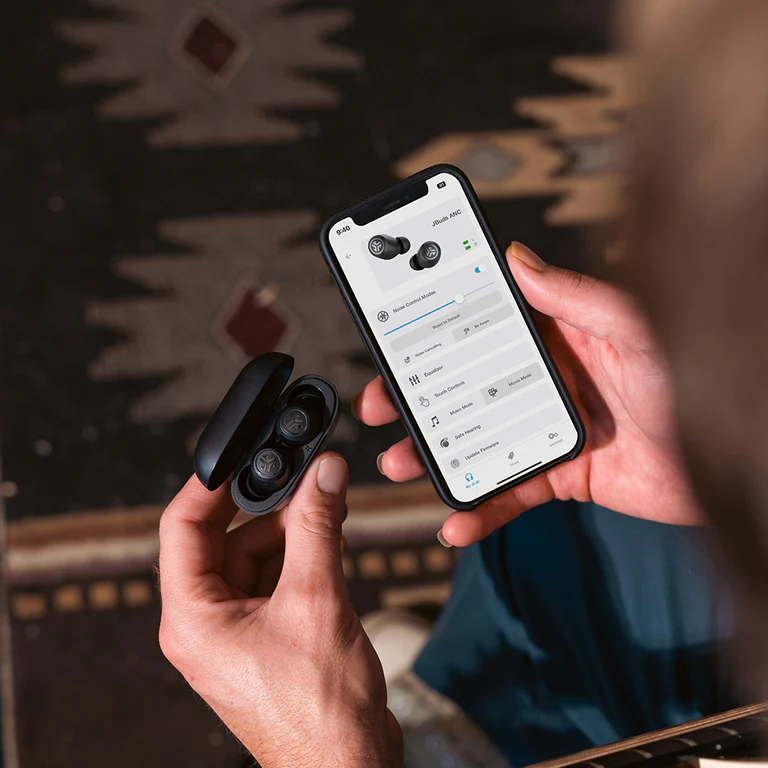
Using Jabra Earbuds with Multiple Devices
One of the key features of Jabra earbuds is the ability to pair them with multiple devices simultaneously. This means you can easily switch between devices, such as your mobile phone, tablet, and desktop computer, without the need to constantly re-pair your earbuds. Here’s how to use your Jabra earbuds with multiple devices:
1) Pairing with Multiple Devices:
To pair your Jabra earbuds with multiple devices, simply follow the pairing instructions for each device. Once paired, your earbuds will remember the connection for each device.
2) Switching Between Devices:
To switch between devices, first disconnect your earbuds from the current device. Then, connect them to the new device following the pairing instructions. Your earbuds should automatically switch to the new device.
3) Benefits of Using Multiple Devices:
Using your Jabra earbuds with multiple devices offers several benefits. For example, you can listen to music on your tablet while remaining connected to your mobile phone for incoming calls. Additionally, you can easily switch between devices based on your current needs.
4) Compatibility:
Jabra earbuds are compatible with a wide range of devices, including smartphones, tablets, and computers. This versatility makes them an ideal choice for users who want a seamless audio experience across multiple devices.
5) Troubleshooting Tips:
If you encounter any issues while using your Jabra earbuds with multiple devices, try disconnecting and reconnecting them to the desired device. You may also need to reset your earbuds if they are not connecting properly.
By following these tips, you can easily use your Jabra earbuds with multiple devices and enjoy a seamless audio experience wherever you go. Whether you’re listening to music, watching videos, or making calls, Jabra earbuds provide a convenient and versatile audio solution.
Using Jabra Earbuds with Multiple Devices
To ensure you get the best experience from your Jabra earbuds, follow these tips for optimal performance:
1) Keep Your Earbuds Clean:
Regularly clean your Jabra earbuds to remove dirt, wax, and debris that can affect sound quality. Use a soft, dry cloth to gently wipe the earbuds and ear tips. Avoid using liquids or harsh cleaning agents.
2) Update Your Firmware:
Check for firmware updates for your Jabra earbuds regularly. These updates can improve performance, fix bugs, and add new features. To update your earbuds, download the Jabra Sound+ app on your mobile device and follow the instructions.
3) Adjust the Fit:
Properly fitting earbuds are essential for optimal sound quality and comfort. Experiment with different ear tips to find the best fit for your ears. The earbuds should create a tight seal in your ear canal to block out external noise and improve bass response.
4) Avoid Interference:
Keep your Jabra earbuds away from sources of interference, such as other electronic devices or wireless routers. Interference can cause audio dropouts or connectivity issues. Try to use your earbuds in environments with minimal interference for the best experience.
5) Use the Right Audio Codec:
If your Jabra earbuds support different audio codecs, such as AAC or aptX, ensure that you’re using the one that provides the best audio quality for your device. Check your device’s settings to see which codecs are supported and select the appropriate one.
6) Store Your Earbuds Properly:
When not in use, store your Jabra earbuds in their charging case to protect them from damage and ensure they’re always ready to use. Avoid exposing your earbuds to extreme temperatures or moisture, as this can damage the internal components.

Troubleshooting Common Issues
While Jabra earbuds are known for their reliability, you may encounter some common issues when using them. Here are some troubleshooting tips to help you resolve these issues:
1) Audio Dropouts:
If you experience audio dropouts, try moving closer to the device you’re connected to. Interference from other wireless devices or obstacles between your earbuds and the device can cause dropouts.
2) Poor Audio Quality:
If you’re experiencing poor audio quality, check the fit of your earbuds. A loose fit can result in sound leakage and reduced bass response. Try adjusting the ear tips or using a different size to achieve a better seal.
3) Connection Issues:
If your earbuds are not connected to your device, ensure that Bluetooth is enabled on both the earbuds and the device. If the issue persists, try resetting your earbuds by holding the pairing button for 10 seconds until the LED flashes purple.
4) Charging Problems:
If your earbuds are not charging, ensure that the charging case is securely closed and that the earbuds are properly seated in the case. Clean the charging contacts on both the earbuds and the case to remove any dirt or debris that may be preventing a proper connection.
5) Software Updates:
Regularly check for software updates for your Jabra earbuds. These updates can fix bugs, improve performance, and add new features. Use the Jabra Sound+ app to check for updates and follow the on-screen instructions to install them.
By following these troubleshooting tips, you can resolve common issues with your Jabra earbuds and enjoy uninterrupted wireless audio. If you continue to experience problems, contact Jabra customer support for further assistance.
Conclusion:
s, Windows PCs, or Mac computers, following the steps outlined in this guide can help you enjoy your favorite music and podcasts with ease.
By troubleshooting common connection issues and exploring additional tips and tricks, you can customize your Samsung earbuds to suit your preferences and ensure a seamless audio experience. Whether you’re working, exercising, or simply relaxing at home, Samsung earbuds offer a convenient and high-quality audio solution for all your needs.
We hope this guide has been helpful in assisting you with connecting your Samsung earbuds to your devices. If you have any further questions or need assistance, don’t hesitate to reach out to Samsung customer support or consult the user manual for your specific earbud model.