How to connect Samsung earbuds to mobile and Desktop?

Samsung earbuds are designed to seamlessly connect to a variety of mobile devices, including Android smartphones, iPhones, and iPads. Here’s how to connect your Samsung earbuds to these devices:
Connecting to Android Devices:
- Open the Bluetooth settings on your Android device.
- Turn on Bluetooth and wait for your device to scan for available devices.
- Select your Samsung earbuds from the list of available devices to pair.
- Follow any on-screen prompts to complete the pairing process.
Connecting to iOS Devices:
- Open the Bluetooth settings on your iPhone or iPad.
- Turn on Bluetooth and wait for your device to scan for available devices.
- Select your Samsung earbuds from the list of available devices to pair.
- Follow any on-screen prompts to complete the pairing process.
Connecting Samsung Earbuds to Desktop Devices:
Connecting your Samsung earbuds to desktop devices, such as Windows PCs and Mac computers, can enhance your audio experience while working or browsing. Here’s how to connect your Samsung earbuds to desktop devices:
Connecting to Windows PC:
- Open the Bluetooth settings on your Windows PC.
- Turn on Bluetooth and wait for your PC to scan for available devices.
- Select your Samsung earbuds from the list of available devices to pair.
- Follow any on-screen prompts to complete the pairing process.
Connecting to Mac:
- Open the Bluetooth settings on your Mac.
- Turn on Bluetooth and wait for your Mac to scan for available devices.
- Select your Samsung earbuds from the list of available devices to pair.
- Follow any on-screen prompts to complete the pairing process.
Once paired, your Samsung earbuds should automatically connect to your desktop device whenever Bluetooth is enabled. This allows you to enjoy high-quality audio from your desktop device without the need for wires or additional accessories.
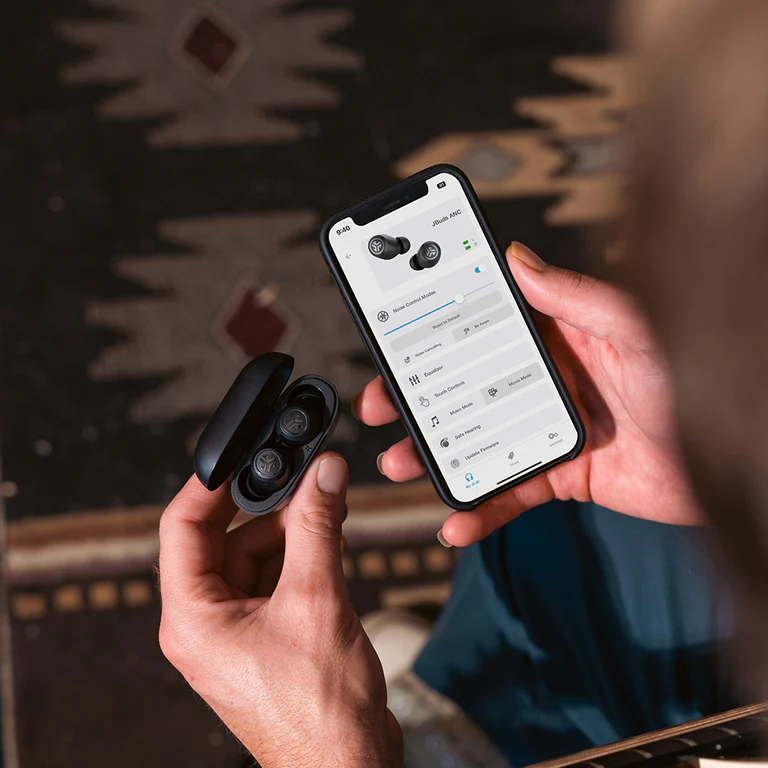
Troubleshooting Common Connection Issues:
While connecting Samsung earbuds to mobile and desktop devices is usually straightforward, you may encounter some common issues. Here are some troubleshooting tips:
Connection Errors:
- If you receive an error message during the pairing process, ensure that your earbuds are in pairing mode and that they are within range of your device.
- Restarting your earbuds and device can also help resolve connection errors.
Connectivity Problems:
- If your earbuds are not connecting to your device, try resetting them by placing them in the charging case for a few seconds and then removing them.
- Ensure that Bluetooth is enabled on your device and that it is not connected to any other Bluetooth devices that may interfere with the connection.
Other Tips:
- Updating the firmware of your earbuds and device can also resolve compatibility issues and improve connectivity.
- If you continue to experience connection problems, contact Samsung customer support for further assistance.
By following these troubleshooting tips, you can quickly resolve common connection issues and enjoy uninterrupted audio streaming with your Samsung earbuds.
Additional Tips and Tricks
In addition to connecting Samsung earbuds to mobile and desktop devices, there are some additional tips and tricks you can use to enhance your experience:
Using Samsung Wearables App:
- Download and install the Samsung Wearables app on your mobile device to access additional features and customization options for your earbuds.
- The app allows you to adjust the equalizer settings, update firmware, and customize touch controls for your earbuds.
Customizing Settings:
- Explore the settings on your mobile or desktop device to customize the audio output and microphone settings for your earbuds.
- Adjusting these settings can help improve the sound quality and ensure clear communication during calls.
Proper Care and Maintenance:
- To prolong the life of your Samsung earbuds, clean them regularly with a soft, dry cloth and avoid exposing them to moisture or extreme temperatures.
- Store your earbuds in a clean, dry place when not in use to prevent damage.
By following these tips and tricks, you can enhance your experience with Samsung earbuds and enjoy high-quality audio wherever you go.
Conclusion:
In conclusion, connecting Samsung earbuds to mobile and desktop devices is a simple process that can enhance your audio experience. Whether you’re using Android or iOS devices, Windows PCs, or Mac computers, following the steps outlined in this guide can help you enjoy your favorite music and podcasts with ease.
By troubleshooting common connection issues and exploring additional tips and tricks, you can customize your Samsung earbuds to suit your preferences and ensure a seamless audio experience. Whether you’re working, exercising, or simply relaxing at home, Samsung earbuds offer a convenient and high-quality audio solution for all your needs.
We hope this guide has been helpful in assisting you with connecting your Samsung earbuds to your devices. If you have any further questions or need assistance, don’t hesitate to reach out to Samsung customer support or consult the user manual for your specific earbud model.